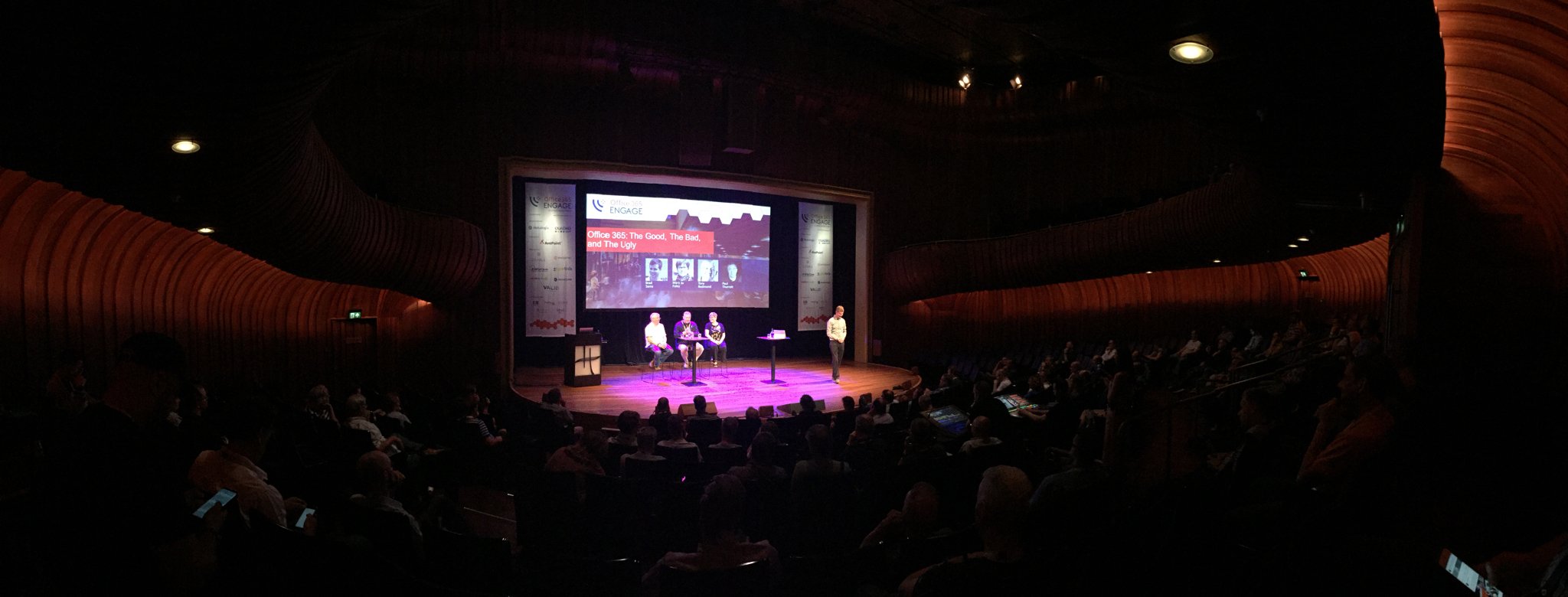On October 23rd, Microsoft announced – a little out of the blue – they were going to introduce self-service purchase options for users on November 19th. The details of this change were put forward in a post in the message center, article MC193609 to be exact. In short, this option would introduce the following changes for commercial tenants:
- Allow end users to purchase Power Platform related subscriptions using their own payment method, e.g. Power Apps, Automate (formerly Flow) or PowerBI Pro.
- These subscriptions could be made in their employee’s tenant, with the exception of government, non-profit and education.
- It would not end with Power Platform subscriptions.
- To make purchases, end users would be able to open a restricted view of the Microsoft 365 Admin Center.
While a handful individuals cheered ‘Power to the end user’, the vast majority of organizations were very unhappy with this development to say the least. This adoption booster would not only be opposing Microsoft’s own ‘Cloud on your terms’ and ‘Your tenant, your data’ principles they have been telling customers for years, it could also severely impact enterprise security and governance policies (or absence thereof), let alone lead to discussions when people expense their PowerBI Pro purchase. And I’m not even talking about the absence of admin controls.
So, swiftly after the massive backlash on social media, UserVoice as well as other channels, the announcement was altered, and a FAQ was published, which you can read here. The change itself was postponed until January 14th, 2020, and organizations would be handed controls to turn self-service purchases off before roll out.
Rather quietly, details on how to disable self-service purchase have been added to the FAQ. To read on how to accomplish this, continue reading my original blog post over at ENow by clicking here.


 Unlike the Chrome extension, FireFox’ Multi-Account Containers allows you to have multiple sessions from within the same browser. For this purpose, tabs are used to arrange sessions in what’s called containers. Each container shares the same set of site preferences, sessions, cookies etc. To identify containers, they can be assigned a (new) name, color and symbol.
Unlike the Chrome extension, FireFox’ Multi-Account Containers allows you to have multiple sessions from within the same browser. For this purpose, tabs are used to arrange sessions in what’s called containers. Each container shares the same set of site preferences, sessions, cookies etc. To identify containers, they can be assigned a (new) name, color and symbol. Now, when you go to portal.office365.com, the Office 365 account picker may show up when connected before using this container. Pick one, or enter a new set of credentials. This account will be stored in this container. The question of wanting to stay signed in makes more sense now, as the token will be stored within the container, happily coexisting with other Keep-Me-Signed-In settings and sessions from other containers.
Now, when you go to portal.office365.com, the Office 365 account picker may show up when connected before using this container. Pick one, or enter a new set of credentials. This account will be stored in this container. The question of wanting to stay signed in makes more sense now, as the token will be stored within the container, happily coexisting with other Keep-Me-Signed-In settings and sessions from other containers. With the speed of development in Office 365, it is sometimes hard to track which changes have been made to your tenant. Of course, there is the roadmap and message board which you can use to keep up to date, but those are in general high level descriptions. Sometimes you may want to see what are the changes at the cmdlet level in your tenant, between tenants, or Azure Active Directory module. And there is also the occasional gem in the form of a yet undocumented cmdlet or parameter which could hint at upcoming features.
With the speed of development in Office 365, it is sometimes hard to track which changes have been made to your tenant. Of course, there is the roadmap and message board which you can use to keep up to date, but those are in general high level descriptions. Sometimes you may want to see what are the changes at the cmdlet level in your tenant, between tenants, or Azure Active Directory module. And there is also the occasional gem in the form of a yet undocumented cmdlet or parameter which could hint at upcoming features.